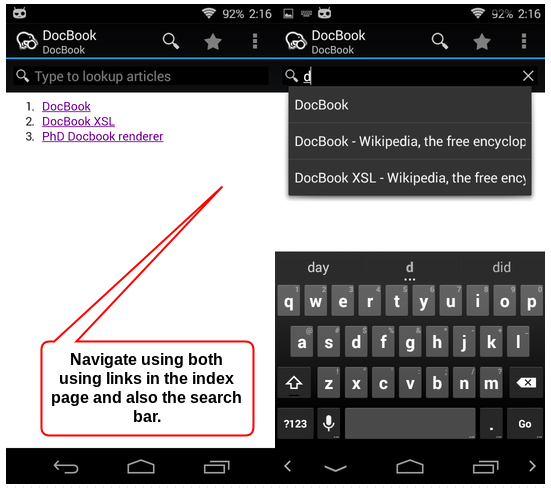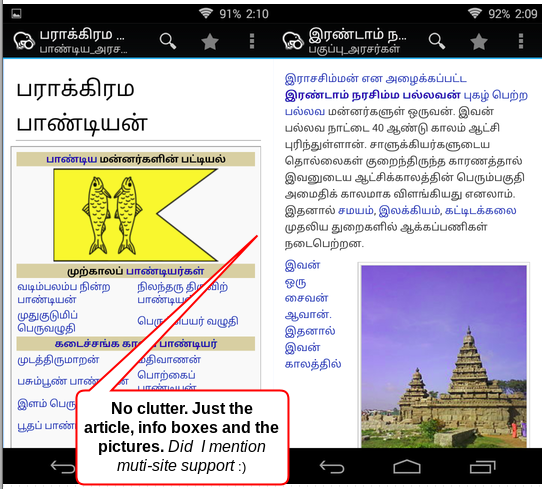Background:
As a part of my work, I needed a console like viewer in a web application (like the one used in travis.ci). The frontend is simply Bootstrap 3 and some jQuery JavaScript. I have written a rudimentary one using Bootstrap’s Panel and List Groups and using the helper classes to style them. But the application has grown and it is time we got a really good log viewer.
Requirements:
- The library should be easy to include in the project without requiring a complete overhaul of the frontend. (Things like Angular, Ember are out)
- We might decouple the app into a REST API and frontend sometime in the future, so it needs to provide a upgrade path for the full frontend.
- To me, a Python programmer, it should be easy to get started and start building, without enforcing specific new requirements.
(e.g., Angular forces TypeScript, I am willing to learn, just not now, not for this one)
React with JSX syntax, the ability to just drop the the library and use it for only selective parts of the app seemed just right. After trying out the tic-tac-toe tutorial, I ventured to setup it for our project.
Setting up the development environment
JSX is not plain native Javascript. Even-though I could include the React and ReactDOM libraries using the script tags, I have to setup a node.js based environment to compile the JSX into JS.
Project file structure
The Flask app has a typical structure as show below
-- project/
|-- flask_app/
| |-- static/
| | |-- js/
| | |-- css/
| | |-- images/
| |-- tempaltes/
| |-- __init__.py
| |-- application.py
| |-- views.py
...
|-- run.py
|-- .gitgnore
|-- README
Setting up React’s requirements
React’s Adding React to an Existing Application lists three requirements – a package manager, a bundler and a compiler. I used npm for package manager, Webpack for bundler and Babel for the compiler. Here are the steps for the setup:
- Create the
package.json file using npm init inside project directory.
- Create a new directory named
ui insdie the project to hold the React JSX files
- Install the packages
react, react-dom using npm install --save
- Install the packages
webpack, babel-core, babel-loader, babel-preset-env, babel-preset-react using npm install --save-dev
- Add the line
"build": "webpack --config webpack.config.js" to the scripts block of package.json
- Create file
.babelrc with a single line {"presets": ["react", "env"]}
- Create file
webpack.config.js with the contents
const path = require('path');
module.exports = {
entry: './ui/logger.js', // logger.js is where I plan to write the JSX code
output: {
path: path.resolve(__dirname, 'flask_app/static/js/'),
filename: "logger.js"
},
module: {
rules: [
{ test: /\.js$/, exclude: /node_modules/, loader: "babel-loader" }
]
}
}
Here is what I have done so far:
- I have initiaed the project with
package.json to manage things like requirements for the JS files, run npm commands, …etc. I guess this is like the setup.py of Python world.
- Added the required packages
- Configured Babel compiler to use the presets required for React to compile
- Configured Webpack to read the
ui/logger.js file and compile it using Babel and put it the Flask app’s static/js/ folder so that it can be used in the Jinja templates using url_for('static', filename='logger.js')
- Configured NPM so that
npm run build would run webpack to compile and put the file in static folder.
New Project structure
After adding everything, this is how the project looks
-- project/
|-- flask_app/
| |-- static/
| | |-- js/
...
|-- run.py
|-- .gitgnore
|-- README
|-- node_modules/
|-- ui/
| |-- logger.js
|-- .babelrc
|-- webpack.config.js
|-- package.json
With the above setup, I am good to go. All I need to do is add a script tag with src pointed to the logger.js. With everything setup,
- I added a small JSX snippet to
ui/logger.js
- ran
npm run build (the file compiled and was put in the static/js/ folder)
- started the Flask development server
python run.py
- loaded the app in the browser.
Everything worked as expected.
..except it didn’t the second time
Now I changed the code in ui/logger.js > ran npm run build > reloaded the page in browser. Nothing changed. Now we have a problem. It’s the browser caching the output static/js/logger.js file.
Solving Caching issue
While Caching is good from a client’s point of view, it is a little tricky in a development environment. If we were building a full blown React app using the react-cli, we won’t have this issue as the react-scripts would watch the file changes and reload the browser for us. In the current setup using Flask’s development server, however, we need to take care of it ourselves. Webpack to the rescue.
Webpack optimizations
I followed Webpack’s Caching guide and applied everything suggested. Now the webpack.config.js looks like this:
const webpack = require('webpack');
const path = require('path');
const CleanWebpackPlugin = require('clean-webpack-plugin');
module.exports = {
entry: {
main: './ui/logger.js',
vendor: [
'react', 'react-dom'
]
},
output: {
path: path.resolve(__dirname, 'flask_app/static/build'),
filename: "[name].[chunkhash].js"
},
module: {
rules: [
{ test: /\.js$/, exclude: /node_modules/, loader: "babel-loader" }
]
},
plugins: [
new CleanWebpackPlugin(['flask_app/static/build']),
new webpack.optimize.CommonsChunkPlugin({
name: 'vendor'
}),
new webpack.optimize.CommonsChunkPlugin({
name: 'runtime'
}),
]
}
This is what the updated webpack config does:
– instead of saving the generated Javascript as a single file called logger.js it splits the output into three files named
* main.[chunkhash].js which contains the compiled ui/logger.js
* vendor.[chunkhash].js which contains the libraries listed in entry.vendor
* runtime.[chunkhash].js which contains the Webpack’s runtime logic to load the files generated
Note: the chuckhash is a value that webpack substitutes when generating the files. This changes with the changes in entry files. So we have a different filename in the output with every build, thus avoiding the caching issue.
- the
CleanWebpackPlugin removes all the files in the output directory before generating new files so we don’t have outdated files like main.hash1.js, main.hash2.js.. etc.,
- since
static/js folder has other files like bootstrap, jquery ..etc., So the output.path is set to a new directory static/build, to prevent the Clean Webpack plugin from deleting them.
With the above config, we will have a different filename everytime we build using npm run build. Now the file cached by the web browser is not used as the new filename is different from the old one.
But how do we use the latest filenames in the “ tag in the Jinja templates?
There is a plugin to solve this issue called Flask-Webpack, but I felt it too be an overkill.
Flask Context Processor to get the hashed filename
Add the following context processor to the Flask app:
@app.context_processor
def hash_processor():
def hashed_url(filepath):
directory, filename = filepath.rsplit('/')
name, extension = filename.rsplit(".")
folder = os.path.join(app.root_path, 'static', directory)
files = os.listdir(folder)
for f in files:
regex = name+"\.[a-z0-9]+\."+extension
if re.match(regex, f):
return os.path.join('/static', directory, f)
return os.path.join('/static', filepath)
return dict(hashed_url=hashed_url)
This provides a function called hashed_url which looks for the file and returns its hashed form. Now we can add the files using script tags as below:
<scrip.t src="{{ hashed_url('build/runtime.js')></script>
<scrip.t src="{{ hashed_url('build/vendor.js')></script>
<scrip.t src="{{ hashed_url('build/main.js')></script>
The hashed_url would match the filename passed to it with the the files in the directory and returns the hashed form. For e.g., hashed_url("build/main.js") returns /static/build/main.16f45d183a4c0f0b1b37.jss
Conclusion
The whole process of setting this up took multiple hours of research and testing. I could have used one of the available boilerplates to set this up, but I now have it in the form I want it and I understand what the different parts mean and do. It lets me use React for small components as required and grow as the project grows. It also creates no disruption in the workflow of other developers. Happy coding time ahead 🙂